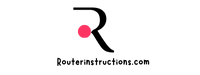Have you ever wondered if having multiple routers in your home could cause interference? With so many devices relying on Wi-Fi these days, it’s easy to assume that adding more routers might improve coverage. But the reality isn’t always that simple. Routers can sometimes clash, leading to slower speeds or disrupted connections.
I’ve seen how overlapping signals or poorly configured networks can create more problems than they solve. Understanding how routers interact and what causes interference is key to optimizing your home network. Let’s dive into what happens when multiple routers share the same space and how to avoid potential headaches.
What Causes Routers To Interfere With Each Other?
Routers interfere with each other primarily due to overlapping frequencies and conflicting configurations. Most consumer-grade routers operate on the 2.4GHz and 5GHz frequency bands. When multiple routers use the same band or channel, signal congestion occurs, disrupting performance.
Signal overlap also arises when routers are placed too close. Proximity increases the chance of signal collisions, resulting in packet loss and unstable connections. Improper placement creates dead zones or weak signals in specific areas.
Network configurations contribute significantly to interference. Using identical SSIDs or IP address ranges causes confusion between devices attempting to connect, slowing data transmission. Enabling features like beamforming or MU-MIMO on multiple routers without proper synchronization exacerbates conflicts.
Device density impacts interference as well. In multi-router setups handling high numbers of connected devices, bandwidth competition leads to slower speeds. High traffic levels amplify delays and reduce network efficiency.
Signs Of Router Interference
Router interference can degrade network performance, making tasks like streaming, gaming, or video conferencing frustrating. Recognizing these signs helps identify and address the issues promptly.
Slow Internet Speeds
Reduced internet speeds often indicate overlapping frequencies between routers. When devices compete for the same channel on the 2.4GHz or 5GHz bands, data transmission slows significantly. For example, if two routers operate on Channel 6 of the 2.4GHz band, interference disrupts throughput and causes delays.

Dropped Connections
Frequent disconnections generally result from signal collisions due to proximity. Routers positioned too close can create overlapping coverage zones, leading to packet loss. If devices switch between routers with identical SSIDs, this constant reassignment can drop connections entirely.
Increased Latency
Higher latency, noticeable during gaming or video calls, stems from bandwidth sharing among multiple routers. Competing devices and conflicting beamforming features amplify communication delays. As more devices connect, these delays become more significant, disrupting real-time activities.
How To Minimize Router Interference
Interference between routers negatively impacts network performance, but effective measures can address these issues. By optimizing router settings and configurations, it’s possible to reduce conflicts and enhance connectivity.
Change Wi-Fi Channels
Switching Wi-Fi channels reduces signal overlap caused by nearby routers. Most routers automatically select channels, but manual configuration often yields better results. For 2.4GHz networks, channels 1, 6, and 11 are optimal as they don’t overlap. For 5GHz networks, channels like 36, 40, or 44 provide better performance with less interference. I access my router’s admin interface to modify channel settings, ensuring adjacent routers don’t use the same channels.
Adjust Router Placement
Positioning routers strategically minimizes physical signal interference. I avoid placing routers near walls, large appliances, or metal objects, as those obstruct signal paths. Separating routers by at least 10 feet helps prevent overlapping coverage zones. Mounting routers at elevated positions, like on shelves or walls, ensures signals propagate freely and reduces collision zones.
Use Different Frequency Bands
Configuring routers to operate on separate frequency bands eliminates direct overlap. I dedicate one router to the 2.4GHz band for wider coverage and another to 5GHz for faster speeds over shorter ranges. When using dual-band routers, I assign each device a specific network to prevent simultaneous traffic on the same band. For high-density environments, 5GHz bands are ideal due to minimal congestion and larger channel availability.
Tools To Detect And Resolve Interference
Detecting and resolving router interference involves using specialized tools and features. These solutions help identify conflicts and optimize network performance.
Wi-Fi Signal Analyzers
Wi-Fi signal analyzers provide detailed insights into network conditions and interference sources. These tools display signal strength, channel usage, and overlapping networks, allowing precise adjustments. I recommend using apps like NetSpot or WiFi Analyzer for quick scans, as they visually map coverage areas and highlight congestion. By analyzing this data, users can identify the least congested channels and ensure better signal distribution.

Automatic Channel Selection
Automatic channel selection enables routers to optimize settings based on current network environments. Routers equipped with this feature scan for the least congested channels and switch to them dynamically. Many modern routers like those from TP-Link and ASUS offer built-in automatic selection, reducing manual configuration time. I find this particularly effective in multi-router setups, as it minimizes competing signals without requiring constant monitoring.
Do Newer Routers Face The Same Interference Issues?
Newer routers, while more advanced, still experience interference if certain conditions are met. Modern routers support dual-band or tri-band frequencies and incorporate features like beamforming and Dynamic Frequency Selection (DFS), which reduce interference risks. However, these enhancements don’t fully eliminate interference caused by overlapping frequencies or poor configurations.
Advanced technologies like Wi-Fi 6 and 6E introduce the 6GHz band, offering less crowded channels and higher bandwidth. Despite this, interference can persist in environments with multiple overlapping routers, especially if 2.4GHz or 5GHz bands dominate the setup. Misconfigured channels and close router placement remain common sources of conflict, even with newer models.
Automatic channel selection in many modern routers helps alleviate some interference, but it’s imperfect in situations with high device density. Features like MU-MIMO or OFDMA, while improving data throughput, can worsen interference if improperly configured or when multiple routers attempt simultaneous communication.
Upgrading to newer routers reduces interference risks only when combined with proper placement, optimal channel configuration, and the use of underutilized frequency bands.
Conclusion
Understanding how routers interact is key to maintaining a reliable and efficient home network. By addressing interference issues through proper placement, channel configuration, and the use of different frequency bands, you can significantly improve connectivity and reduce disruptions.
Modern routers with advanced features offer better tools to combat interference, but even they require thoughtful setup to perform at their best. Taking proactive steps to optimize your network ensures smoother performance, even in multi-router environments.
Frequently Asked Questions
1. Can multiple routers improve Wi-Fi coverage in a home?
Simply adding multiple routers doesn’t automatically improve Wi-Fi coverage. If not configured properly, overlapping signals and channels can cause interference, slower speeds, and dropped connections. It’s better to optimize your existing network or consider mesh systems for seamless coverage.
2. Why do routers interfere with one another?
Routers primarily interfere due to overlapping frequencies, conflicting configurations, and close physical proximity. When multiple routers operate on the same Wi-Fi bands or channels, signal congestion and collisions occur, degrading network performance.
3. What are signs of router interference?
Common signs of router interference include slow internet speeds, dropped connections, and increased latency. These issues often arise from overlapping frequencies, improper router placement, and too many devices competing for the same bandwidth.
4. How can I minimize router interference?
You can minimize interference by choosing different Wi-Fi channels (e.g., 1, 6, or 11 for 2.4GHz), placing routers at least 10 feet apart, and assigning different frequency bands, such as dedicating one router to 5GHz and another to 2.4GHz.
5. Are there tools to detect Wi-Fi interference?
Yes, Wi-Fi analyzer tools like NetSpot or WiFi Analyzer help detect interference by scanning channels and visualizing signal congestion. They can guide you in identifying optimal, less crowded channels for better network performance.
6. Do newer routers prevent interference?
Newer routers with Wi-Fi 6 or tri-band technology reduce interference risks by offering more channels and features like beamforming and DFS. However, improper placement and poor configurations can still cause issues, even with modern devices.
7. What is the best placement for multiple routers?
For optimal performance, place routers in open areas, away from walls and large appliances. Keep them at least 10 feet apart to avoid overlapping coverage zones and signal collisions.
8. What frequency bands work best for multi-router setups?
Using 2.4GHz for wider coverage and 5GHz for faster speeds prevents direct overlap. You can assign one router to each band, optimizing their use for high-density environments.
9. Can automatic channel selection resolve interference?
Many modern routers feature automatic channel selection, which dynamically picks the least congested channel. While helpful, it’s not always effective in high-density environments, so manual adjustment might still be needed.
10. Is upgrading to a newer router worth it?
Upgrading to modern routers equipped with advanced features like Wi-Fi 6/6E can reduce interference risks. However, proper placement, channel optimization, and band management are still essential for maximizing performance.