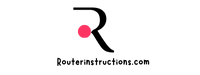Resetting a Nighthawk router might sound like a daunting task, but it’s actually a straightforward process that can solve many connectivity issues. Whether your internet’s acting up, you’ve forgotten your password, or you’re troubleshooting a persistent problem, a reset can often bring your router back to its optimal performance.
I’ve dealt with my fair share of router hiccups, and I know how frustrating it can be when your network isn’t cooperating. That’s why understanding how to reset your Nighthawk router properly is essential. It’s a quick fix that doesn’t require any technical expertise, and I’ll guide you through the steps to get your router running smoothly again.
Understanding The Need To Reset A Nighthawk Router
Resetting a Nighthawk router often resolves network issues and restores optimal performance. Routers can encounter a range of common problems, such as connectivity drops, slow speeds, or unresponsive configurations. These disruptions are usually caused by firmware glitches, incorrect settings, or interference.
A reset is vital when troubleshooting scenarios like forgotten admin credentials, which lock users out of advanced settings. It’s also effective when network devices fail to connect despite proper credentials, or when the router’s functionality becomes inconsistent.
Periodic resets can help refresh a router’s memory by clearings cached data that may hinder performance. This approach improves resource management and ensures the device establishes new connections efficiently.
Methods To Reset A Nighthawk Router
Resetting a Nighthawk router can be done through different methods depending on the issue at hand. I’ll outline the steps for soft resets, hard resets, and factory resets below.
Soft Reset Process
A soft reset resolves minor connectivity or configuration issues. Restart the router by pressing the power button to turn it off and then back on after 10 seconds. Alternatively, unplug the router from the power source, wait for 10-30 seconds, and plug it back in. Once the router fully restarts, verify the connection status.
Hard Reset Process
A hard reset is ideal for correcting persistent glitches or restoring functionality. Locate the “Reset” button on the router, typically on the back. Press and hold the button for 7-10 seconds using a paperclip or similar object, then release it. Wait for the router’s lights to stabilize and confirm that the default settings are restored.
Factory Reset Steps
A factory reset is used to erase all custom configurations, including passwords and usernames. Access the router via its web interface by typing the IP address (e.g., 192.168.1.1) in a browser. Log in with the admin credentials, navigate to “Settings” or “Advanced Settings,” and select “Restore to Factory Defaults.” Confirm the action when prompted. Let the router reboot, then reconfigure it as required.

Troubleshooting Common Issues During Reset
Resetting a Nighthawk router can occasionally present challenges. Understanding how to address these issues ensures a smoother reset process and faster resolution.
Issues With Button Not Working
A non-responsive reset button typically results from physical damage or user error. First, ensure you’re pressing and holding the button for at least 7-10 seconds, as shorter presses may not trigger the reset. Check if the button feels stuck or damaged; accumulated dust or debris inside the button cavity can cause malfunction, so clean it using compressed air. If physical functionality remains impaired, confirm that you’re using a pointed object, such as a paperclip, that fully engages the button. Persistent issues often indicate hardware failure, requiring professional support or device replacement.
Problems With Restarting After Reset
If the router fails to restart after a reset, power interruption is usually the cause. Ensure the power cable is firmly connected to both the router and a stable power source. Observe the LED indicators; if they’re completely off or flashing inconsistently, reconnect the power and wait 2-3 minutes for a full reboot. For routers that boot but lose internet configuration, verify that you’re using the correct ISP settings and re-enter Wi-Fi credentials if needed. Firmware corruption could also prevent normal operation, in which case downloading and reinstalling the latest firmware from Netgear’s official site may resolve the issue.
Tips To Avoid Frequent Resets
- Update Firmware Regularly
I ensure my router operates smoothly by keeping its firmware updated. Outdated firmware can cause glitches, connectivity drops, and performance issues. Check for updates through the Nighthawk app or the router’s web interface.
- Optimize Router Placement
Proper placement minimizes interference and maintains a stable connection. I keep my router away from thick walls, electronic devices like microwaves, and obstructions to maximize its range and performance.
- Monitor Device Connections
Too many connected devices can overload the router. I occasionally review and limit the number of connected devices using the admin dashboard, prioritizing essential ones.
- Change Default Settings
Using unique network names and strong passwords boosts security and prevents external access. I replace factory settings immediately to avoid interference or hacking attempts.
- Enable Scheduled Reboots
Automated reboots can prevent the system from becoming unresponsive. If my router offers a scheduling feature, I set it to restart during low-usage hours to clear memory and resolve minor issues automatically.

- Avoid Overheating
I keep my router in a ventilated area to prevent overheating. Dust accumulation can block airflow, so I clean the device regularly and avoid placing it in enclosed spaces.
- Conduct Periodic Speed Tests
Regular speed tests help identify any degradation in performance. I compare the results with my internet plan’s advertised speed and troubleshoot through my ISP if needed.
Conclusion
Resetting a Nighthawk router is a straightforward yet powerful way to tackle connectivity issues and restore optimal performance. Whether you’re dealing with persistent glitches, forgotten credentials, or sluggish speeds, knowing how to reset your router can save time and frustration.
By understanding the different reset methods and addressing potential troubleshooting challenges, you can ensure your router runs smoothly without unnecessary interruptions. Combine this with regular maintenance and proactive steps to enhance performance, and you’ll enjoy a reliable, hassle-free internet experience.
Frequently Asked Questions
How do I reset my Nighthawk router?
To reset your Nighthawk router, locate the “Reset” button on the device, press it with a pointed object, and hold it for about 10-30 seconds. For a factory reset, access the router’s web interface, navigate to the reset settings, and confirm the action.
What is the difference between a soft reset, hard reset, and factory reset?
A soft reset involves restarting your router to fix minor issues, a hard reset restores basic settings by pressing the reset button, and a factory reset completely erases all configurations, returning the router to its original state.
Why should I reset my Nighthawk router?
Resetting the router can resolve connectivity problems, clear cached data, fix firmware glitches, and restore default settings. It’s also a helpful solution if you experience slow speeds, dropped internet, or forgotten admin credentials.
What should I do if the reset button on my router isn’t working?
If the reset button isn’t responsive, check for physical damage, clean the button, and ensure you’re pressing it properly. Alternatively, you can try performing a factory reset through the router’s web interface.
Will resetting my Nighthawk router delete all settings?
Yes, a factory reset will delete all custom configurations, such as Wi-Fi names, passwords, and any network settings. Make sure to back up your settings if you plan to restore them later.
Why is my router still not working after a reset?
If your router isn’t working post-reset, verify power connections, reconfigure ISP settings, and re-enter Wi-Fi credentials. Check the LED indicators to ensure the device is functioning properly.
How can I prevent frequent resets on my Nighthawk router?
Upgrade your router firmware regularly, optimize its placement to reduce interference, monitor connected devices, prevent overheating through proper ventilation, and enable scheduled reboots for automatic maintenance.
Can resetting improve my router’s speed?
Yes, resetting can often improve your router’s speed by clearing cached data, resolving glitches, and refreshing its memory. However, upgrading firmware and ensuring optimal placement will further enhance performance.
How long does it take to reset a Nighthawk router?
A reset typically takes about 1-2 minutes. Afterward, it may take an additional few minutes for the router to reboot and reconnect.
Do I need technical expertise to reset a Nighthawk router?
No, resetting your Nighthawk router is straightforward and requires no technical expertise. Simply follow the device’s reset instructions, and you’ll quickly restore its functionality.